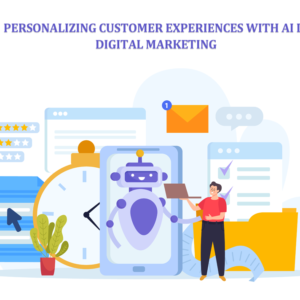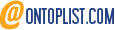Introduction
If you’re a content creator, marketer, or just someone keen on optimizing their YouTube videos, knowing how to extract tags from YouTube videos can be a game-changer. Tags play a crucial role in improving your video’s searchability and can significantly impact your reach and engagement. In this comprehensive guide, we will explore various methods and tools to get tags from YouTube videos effectively.
Understanding the Importance of Tags on YouTube
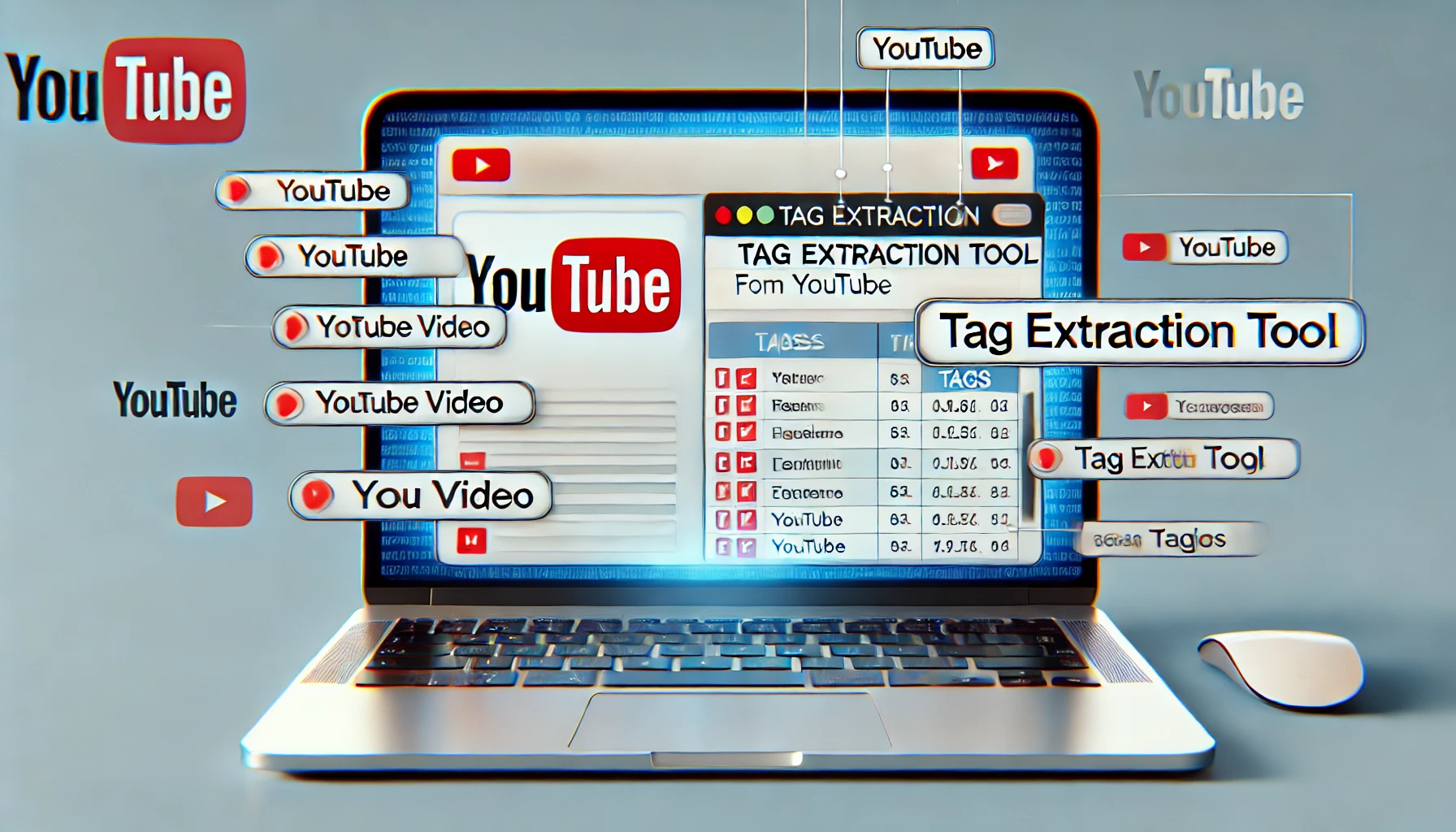
Why Are Tags Important for YouTube Videos?
Tags are essential for helping YouTube understand the content of your video. They aid in categorizing your video correctly, which in turn helps in better ranking in search results. Here are some key reasons why tags are important:
- Improved Searchability: Tags make it easier for users to find your videos when they search for related terms.
- Enhanced SEO: Proper tagging can boost your video’s SEO, making it more likely to appear in related searches.
- Content Categorization: Tags help YouTube categorize your content, making it easier to recommend to users who have shown interest in similar topics.
How Tags Impact YouTube SEO
Tags are one of the many factors that YouTube’s algorithm considers when ranking videos. They provide context about the video’s content and help in matching it with user searches. Including relevant and high-traffic tags can increase your video’s visibility, leading to higher views and engagement.
Methods to Extract Tags from YouTube Videos
Manual Methods
Viewing Page Source
One of the simplest ways to extract tags from a YouTube video is by viewing the page source. Here’s how you can do it:
- Open the YouTube Video: Navigate to the video from which you want to extract tags.
- View Page Source: Right-click on the page and select “View Page Source” or press
Ctrl+U. - Search for Tags: Use the
Ctrl+Ffunction to search for “keywords” or “tags”. You will find the tags enclosed within the meta tags in the page’s HTML code.
Extract tags from YouTube Videos by Using Browser Extensions
Keywords Everywhere
Keywords Everywhere is a popular browser extension that helps in extracting tags directly from YouTube videos. Here’s how to use it:
- Install the Extension: Add the Keywords Everywhere extension to your browser.
- Navigate to the Video: Open the YouTube video you are interested in.
- View Tags: The extension will automatically display the tags used in the video on the side panel.
Extract tags from YouTube Videos by Using Free Tools
Free AI YouTube Tag Extractor & YouTube Shorts Tag Extractor
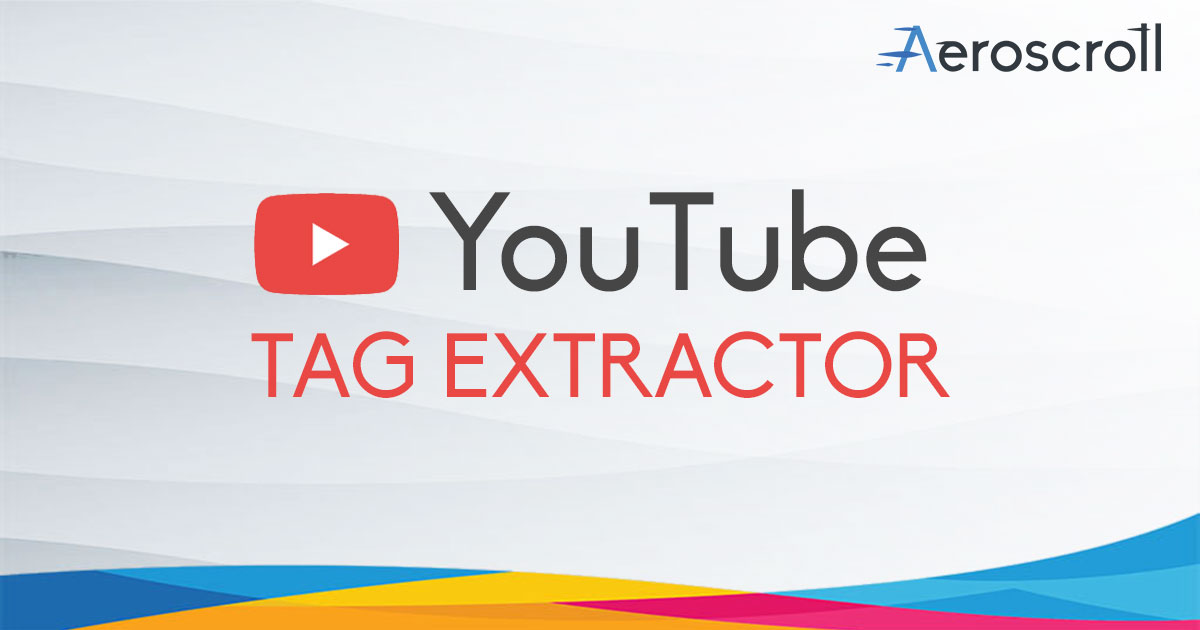
The Free AI YouTube Tag Extractor & YouTube Shorts Tag Extractor is an online tool designed to help YouTube content creators, marketers, and SEO enthusiasts extract tags from YouTube videos and YouTube Shorts easily and efficiently. This tool leverages artificial intelligence to analyze the video content and metadata to generate a comprehensive list of tags used in the video.
Key Features:
- User-Friendly Interface: The tool tool extract tags from youtube video, is designed to be easy to use, even for those who are not tech-savvy. Simply paste the URL of the YouTube video into the tool, and it will quickly provide you with a list of tags.
- Accurate Tag Extraction: Utilizing advanced AI algorithms, the tool ensures that the tags extracted are highly relevant and accurate, helping to improve the SEO and searchability of your videos.
- Support for YouTube Shorts: In addition to regular YouTube videos, the tool also supports tag extraction from YouTube Shorts, which are short-form videos that have become increasingly popular on the platform.
- Free to Use: The tool is completely free, making it accessible to all users without any cost barriers. This is particularly beneficial for new content creators or small businesses operating on a tight budget.
- Quick and Efficient: The extraction process is swift, providing results in just a few seconds, allowing users to optimize their videos without wasting time.
- Enhanced SEO Capabilities: By providing a detailed list of tags, the tool helps users optimize their videos for better visibility in search results, ultimately driving more views and engagement.
How to Use:
- Visit the Tool: Navigate to the Free AI YouTube Tag Extractor & YouTube Shorts Tag Extractor website.
- Enter Video URL: Paste the URL of the YouTube video or YouTube Short into the provided field.
- Extract Tags: Click the extract button. The tool will analyze the video and display the tags used.
Benefits:
- Improved Video Discoverability: By extracting and using relevant tags, users can significantly enhance the discoverability of their videos on YouTube.
- Increased Engagement: Properly tagged videos are more likely to appear in search results and recommendations, leading to increased views and engagement.
- Time-Saving: The tool automates the process of tag extraction, saving users time and effort that can be better spent on content creation.
Overall, the Free AI YouTube Tag Extractor & YouTube Shorts Tag Extractor is a valuable tool for anyone looking to optimize their YouTube content and improve their channel’s performance.
Best Practices for Using Tags
Selecting the Right Tags
Choosing the right tags is crucial for maximizing the reach of your YouTube videos. Here are some tips:
- Relevance: Ensure that the tags are relevant to the content of your video.
- Specificity: Use specific tags related to the key topics covered in your video.
- Trending Tags: Incorporate trending tags to capitalize on current search trends.
Avoiding Tag Stuffing
While it’s important to use multiple tags, avoid tag stuffing. This refers to the practice of using too many irrelevant tags in an attempt to rank higher. It can lead to penalties from YouTube, harming your video’s visibility.
Tools for Extracting Tags from YouTube Channels
Extracting Tags from Entire Channels
If you want to extract tags from an entire YouTube channel and not only Extract tags from YouTube Videos, there are specialized tools available:
TubeBuddy
TubeBuddy is a comprehensive YouTube optimization tool that offers features for extracting tags from videos and entire channels. Here’s how to use it:
- Install TubeBuddy: Add the TubeBuddy extension to your browser.
- Access Channel Analytics: Navigate to the YouTube channel you are interested in.
- Extract Tags: Use TubeBuddy’s tools to view and extract tags from videos across the channel.
VidIQ
VidIQ is another powerful tool for YouTube SEO. It provides insights into tags and helps in extracting them from channels. Here’s how:
- Install VidIQ: Add the VidIQ extension to your browser.
- Open the Channel: Navigate to the YouTube channel of interest.
- View Tags: Use VidIQ’s features to analyze and extract tags from the channel’s videos.
Enhancing Video Visibility with Extracted Tags
Using Extracted Tags Effectively
Once you have extracted tags, use them effectively to enhance your video’s visibility:
- Incorporate Tags in Descriptions: Include relevant tags in your video descriptions for better SEO.
- Use Tags in Titles: Place important tags in your video titles to improve search ranking.
- Optimize Tags for YouTube Shorts: If you are creating YouTube Shorts, ensure to use specific tags relevant to short-form content.
Updating Older Videos
Don’t just focus on new uploads; updating older videos with new tags can also boost their visibility. Revisit your older content and optimize the tags based on current trends and keywords.
Conclusion
Extracting tags from YouTube videos is a vital skill for anyone looking to enhance their video’s performance and reach on the platform. By using the methods and tools outlined in this guide, you can efficiently get tags from YouTube videos and channels, improving your SEO and visibility. Remember, tags are just one part of the puzzle, so always focus on creating high-quality content that resonates with your audience.
For an easy and effective way to extract tags from YouTube videos, try the Free AI YouTube Tag Extractor & YouTube Shorts Tag Extractor. Happy tagging!
Explore Our Latest Articles
Discover our Aeroscroll Gallery Plugin
Integrate your designs and images into your website with our WordPress Aeroscroll Gallery plugin!

Aeroscroll Gallery is a dynamic WordPress plugin designed to elevate your website’s visual experience. It seamlessly integrates with your WordPress site, offering customizable and responsive photo galleries with smooth scrolling effects. With Aeroscroll Gallery, effortlessly showcase your images in an engaging and interactive manner, enhancing user engagement and aesthetics.

Learn More here: https://www.aeroscroll.com
Demos: /essential-gallery-demos/